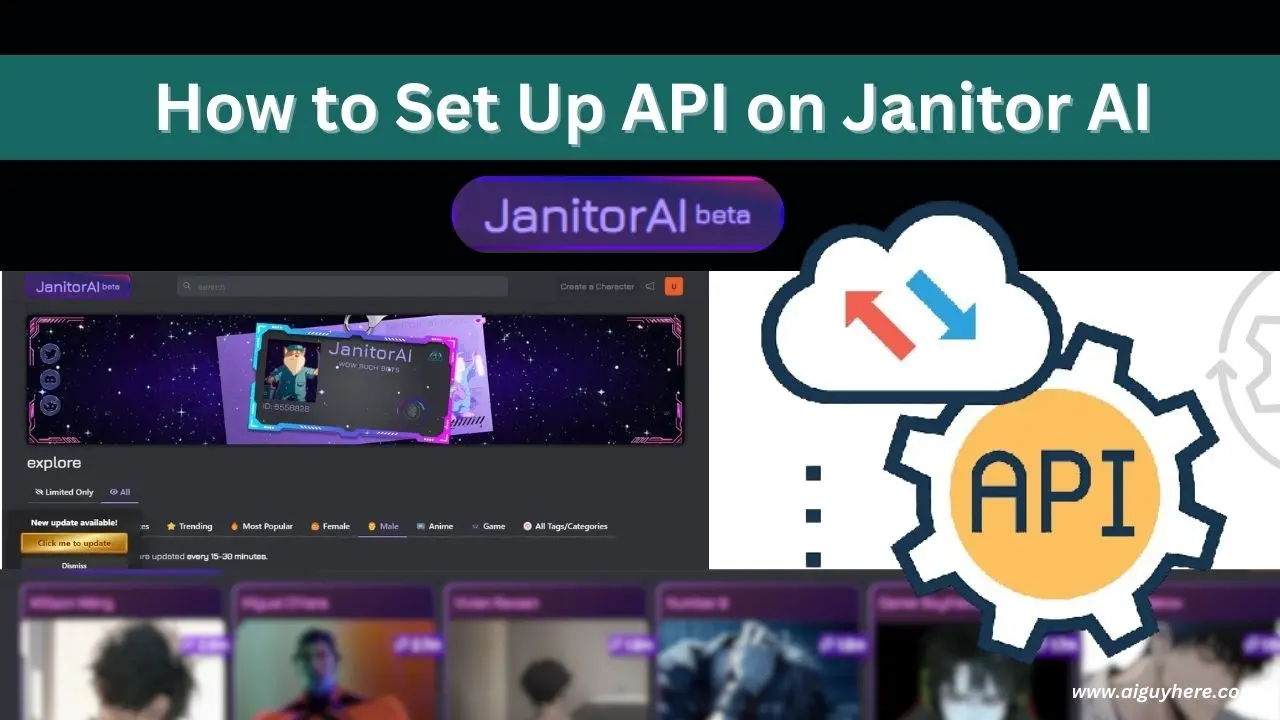Setting up an API on Janitor AI is essential for anyone looking to harness the full potential of this AI-powered chatbot platform. Whether you’re using it for entertainment, role-playing, or customer service, connecting Janitor AI to an AI provider like OpenAI or KoboldAI enables you to create dynamic and interactive AI characters. This guide will walk you through the steps to set up both OpenAI and KoboldAI APIs on Janitor AI, ensuring a seamless integration process.
What is Janitor AI?
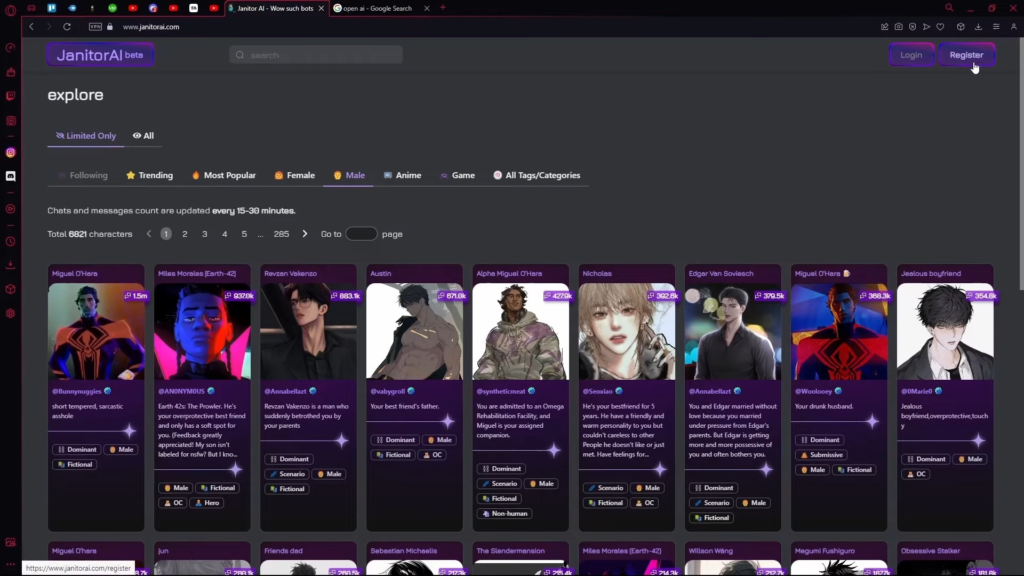
Janitor AI is an AI-driven platform that allows users to create, customize, and interact with AI characters. These characters can be used for various purposes, including gaming, storytelling, and customer interactions. By integrating an external AI API, Janitor AI can leverage advanced language models to deliver more realistic and engaging conversations.
Why Use an API with Janitor AI?
The API integration with Janitor AI allows users to access the power of advanced language models like those provided by OpenAI and KoboldAI. These models enhance the chatbot’s capabilities, making conversations more fluid, natural, and contextually relevant. Additionally, setting up an API opens up a range of customization options, enabling you to tailor the AI’s responses to specific use cases.
Janitor User's Long response solution
Step-by-Step Guide to Setting Up OpenAI API on Janitor AI
1. Create an Account on Janitor AI
Before you can set up the API, you’ll need to create an account on the Janitor AI platform:
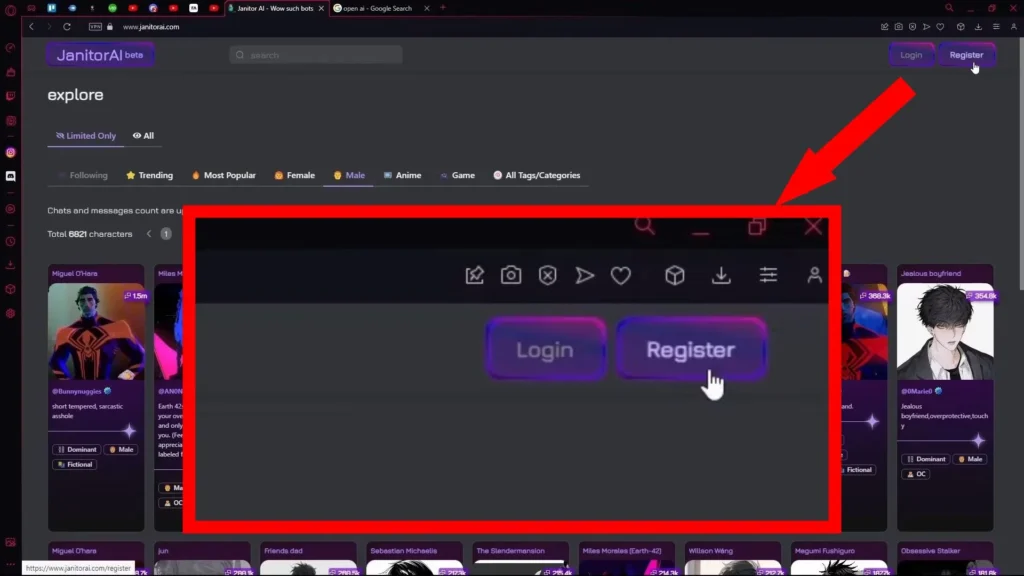
- Visit the Janitor AI Website: Go to the official Janitor AI website and click on the “Sign Up” button.
- Fill Out the Registration Form: Provide your name, email address, and a strong password. Make sure to agree to the terms and conditions before submitting the form.
- Verify Your Email: Check your inbox for a verification email from Janitor AI. Click on the verification link to activate your account.
2. Obtain an OpenAI API Key
To connect Janitor AI with OpenAI, you need an API key from OpenAI:
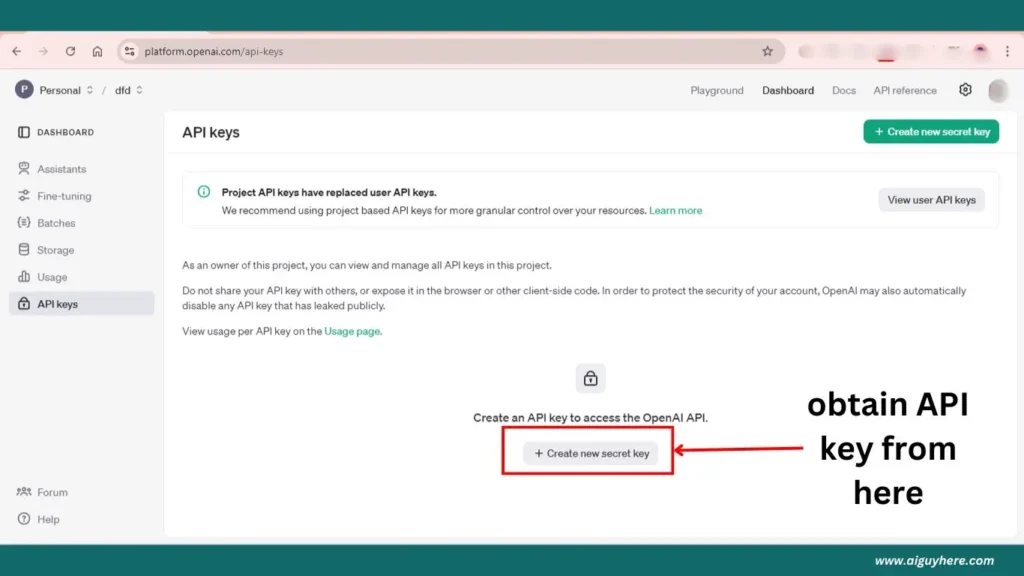
- Sign Up or Log In to OpenAI: Go to the OpenAI website and either create a new account or log in if you already have one.
- Navigate to the API Section: Once logged in, find the API section in your dashboard.
- Generate an API Key: Click on “Create new secret Key” and follow the prompts. Copy the key to your clipboard; you’ll need it later.
3. Integrate the OpenAI API with Janitor AI
Now that you have your OpenAI API key, you can integrate it with Janitor AI:
- Log In to Janitor AI: Return to the Janitor AI website and log in to your account.
- Go to API Settings: Navigate to the settings menu and look for the API configuration section.
- Enter Your OpenAI API Key: Paste the API key you copied from OpenAI into the appropriate field.
- Save Your Changes: Make sure to save the settings to complete the integration.
4. Customize Your AI Character
With the API set up, you can now create or customize an AI character on Janitor AI:
- Select a Pre-made Character or Create Your Own: Janitor AI offers a library of characters, or you can create a custom one.
- Adjust Character Attributes: Customize the character’s appearance, personality, and response style to match your needs.
- Test the AI: Engage in a conversation with the character to ensure that the OpenAI integration is working correctly.
5. Monitor and Optimize
Once the setup is complete, it’s essential to monitor the AI’s performance:
- Check API Usage: Monitor the API usage to ensure you’re within your plan’s limits.
- Fine-tune the AI: Adjust the character’s settings and responses based on performance data.
- Update API Key: Periodically update your API key and stay informed about any changes from OpenAI that might affect integration.
Janitor User's Long response solution
Step-by-Step Guide to Setting Up KoboldAI API on Janitor AI
KoboldAI is another popular AI model that can be integrated with Janitor AI. Here’s how to set it up:
1. Create an Account on Janitor AI
The first step is identical to setting up the OpenAI API:
- Visit the Janitor AI Website: Access the official Janitor AI website and register for an account.
- Verify Your Email: Complete the email verification to activate your account.
2. Obtain a KoboldAI API Key
To use KoboldAI with Janitor AI, follow these steps:
1. Initiate the API Setup:
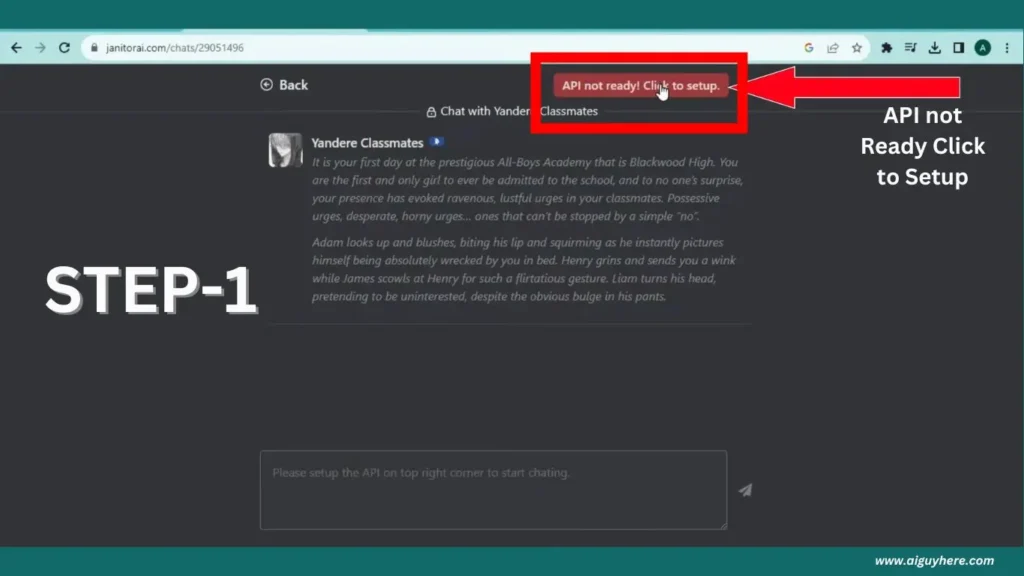
- Click on the button labeled “API not ready click to set up” within Janitor AI. This will prompt a message indicating the need for an API.
2. Explore Alternative Route:
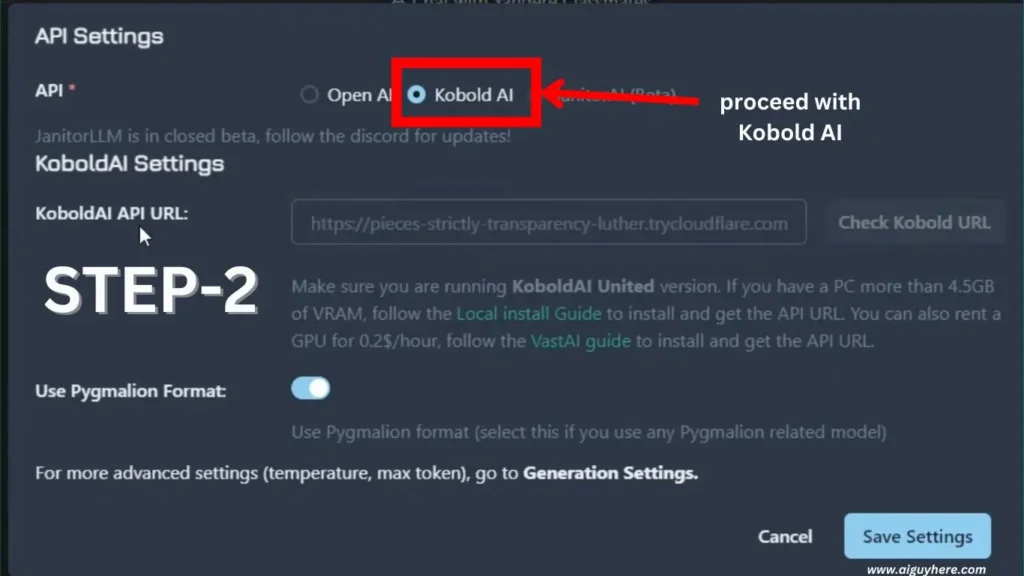
- Instead of using a paid chatbot, click the button to proceed with Kobold AI. You’ll need the Kobold API URL for this process.
3. Generate Kobold AI URL:
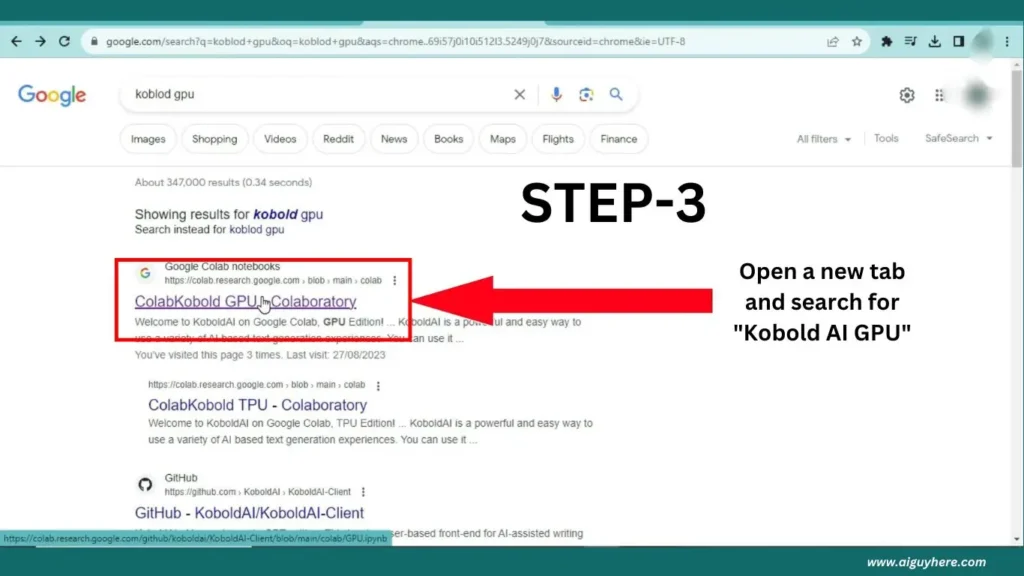
- Open a new tab and search for “Kobold AI GPU” in your browser.
- Click on the appropriate search result link to open a new window.
4. Access the Code:
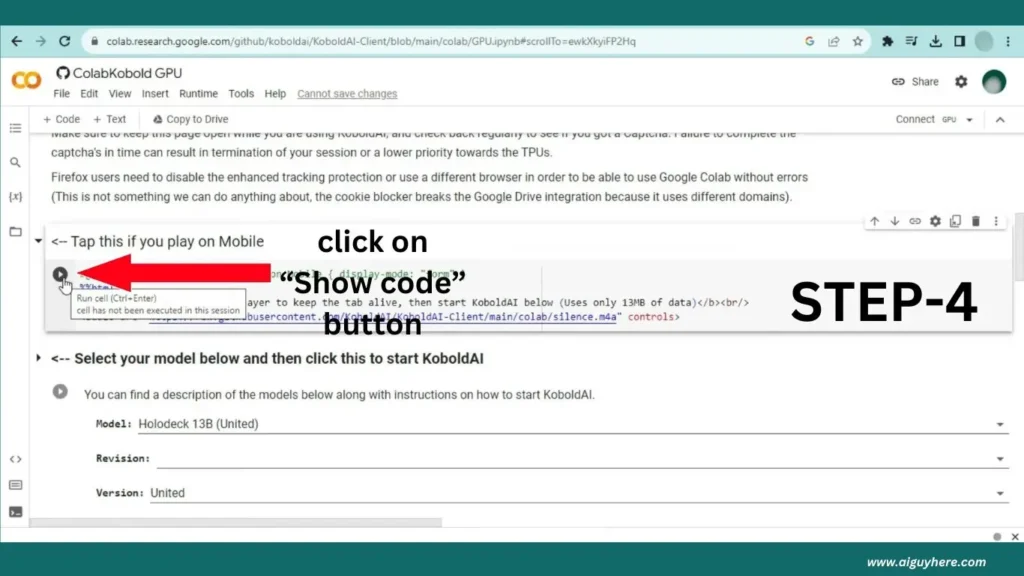
- In the new window, scroll down until you find the “Show Code” button.
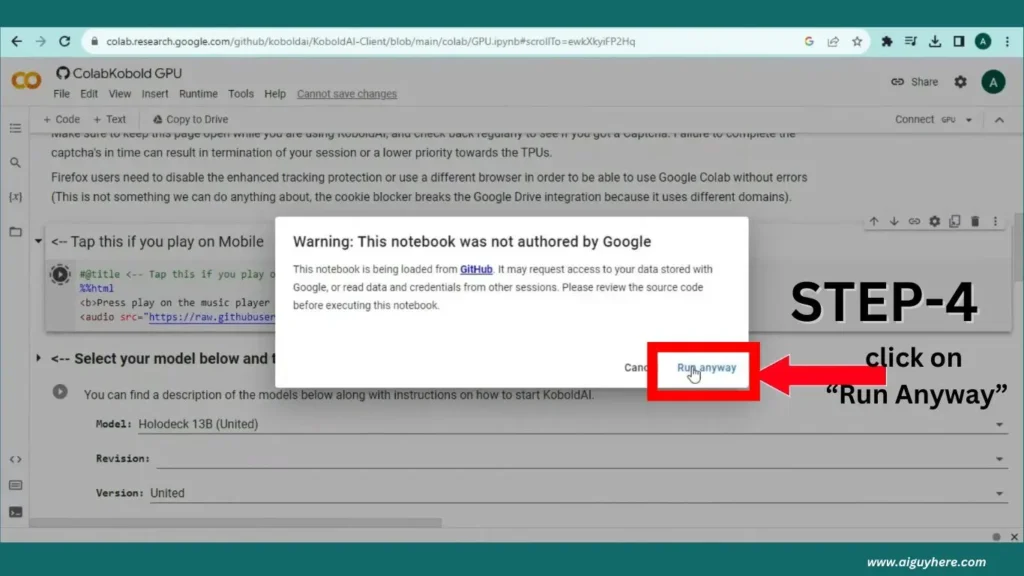
- Click “Show Code” and then “Run Anyway” when prompted. This may take some time to complete.
5. Select Model and Version:
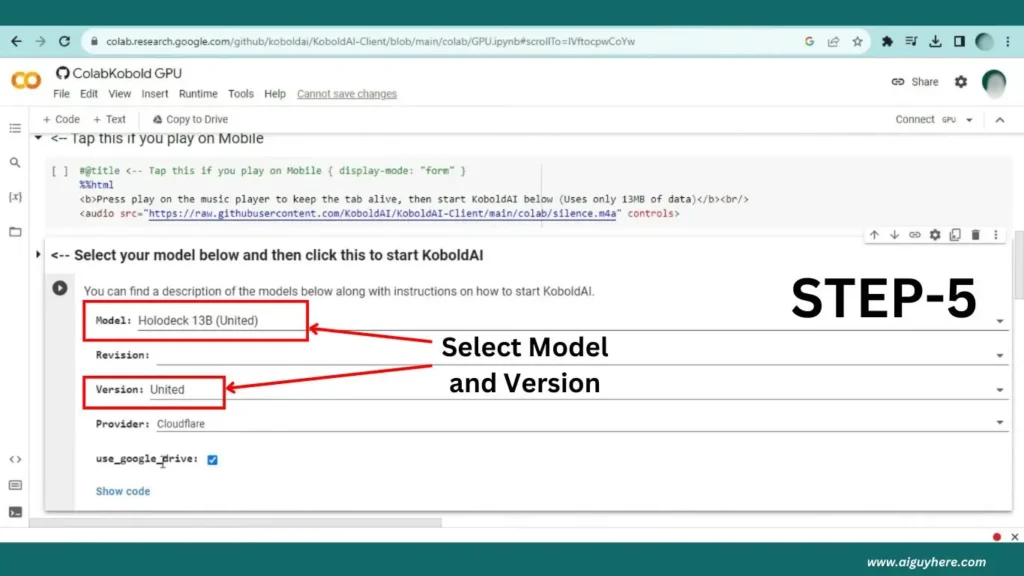
- Click on the arrow to select “Holodeck 13B United” as your model.
- Switch the version from “Official” to “United.”
6. Start the Processing:
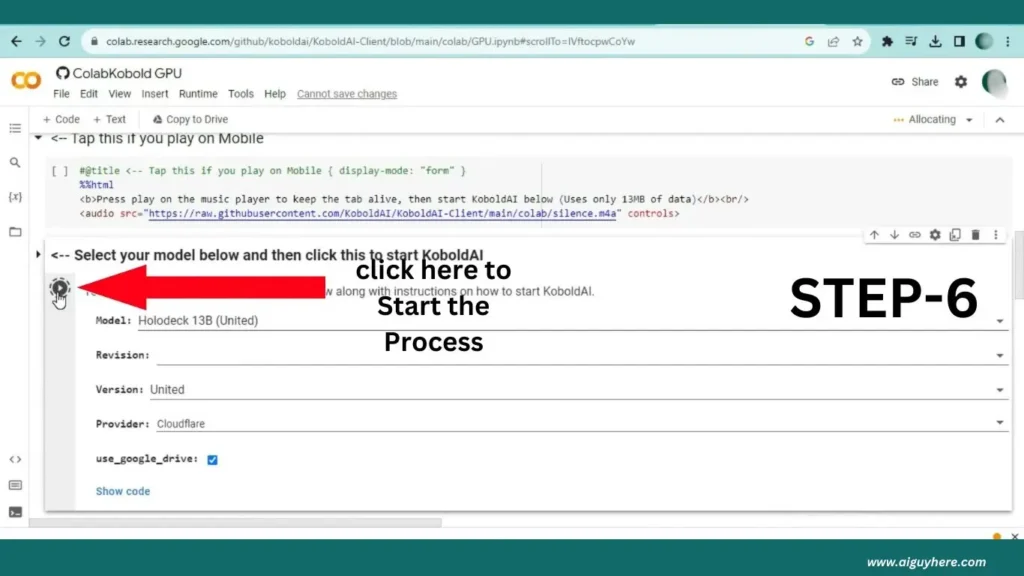
- If using a Windows system, leave settings as they are; otherwise, do not check the option.
- Click the “Play” button to start processing, which may take 5 to 10 minutes.
7. Copy the API Link:
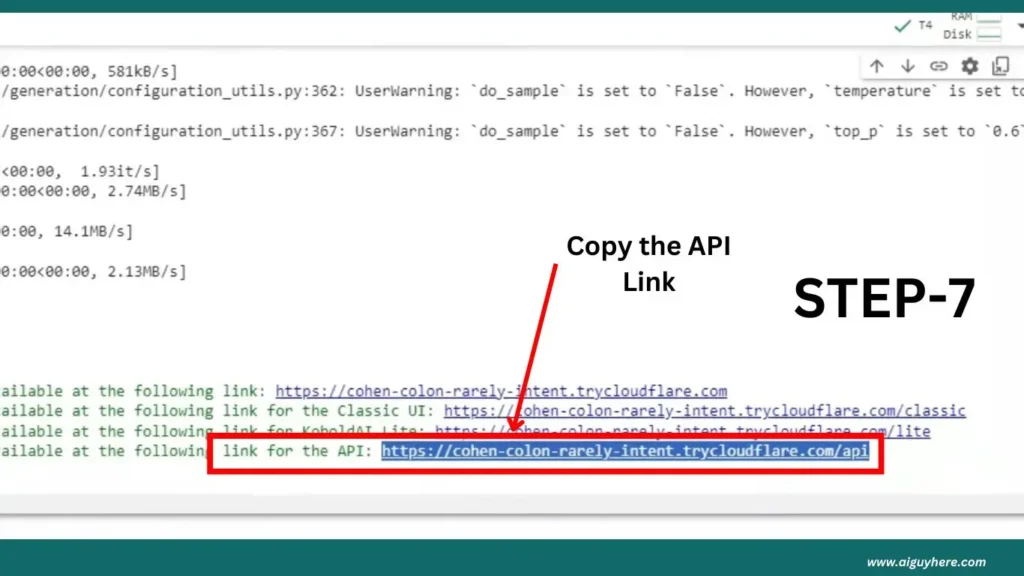
- Once the processing is done, copy the provided API link.
3. Integrate KoboldAI with Janitor AI
With your KoboldAI API key ready, you can now integrate it with Janitor AI:
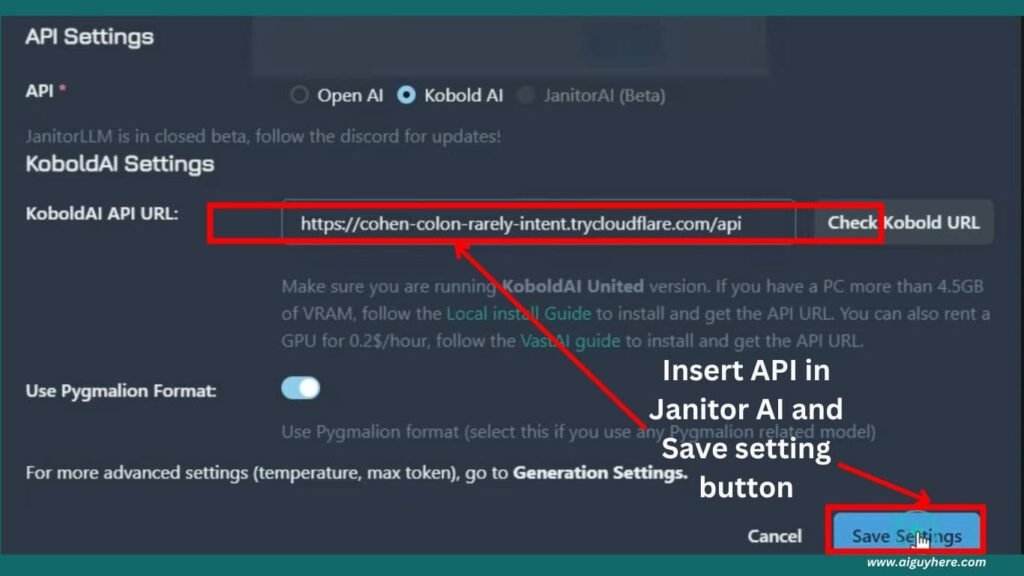
- Log In to Janitor AI: Go back to the Janitor AI platform and log in.
- Access API Settings: Find the API settings in the menu and select the option to integrate with KoboldAI.
- Enter the KoboldAI API Key: Paste the copied API key into the designated field.
- Save the Configuration: Make sure to “Save Settings” to complete the integration process.
4. Customize Your AI Character
With KoboldAI integrated, you can now customize your AI character:
- Choose or Create a Character: Either select a pre-made character or design your own.
- Set Up Character Attributes: Adjust the settings to define how the character will interact based on the KoboldAI model.
- Test the Character: Engage in a conversation to ensure everything is functioning correctly.
5. Monitor and Optimize
After setup, monitoring and optimization are crucial:
- Review Performance: Check the performance metrics to ensure optimal functioning.
- Make Adjustments: Fine-tune the AI settings based on usage data.
- Update API Key as Needed: Keep your API key updated and be aware of any changes from KoboldAI that could affect integration.
Janitor User's Long response solution
Troubleshooting Common Issues
Setting up an API is generally straightforward, but you may encounter some issues. Here’s how to resolve common problems:
- API Key Errors: Ensure the API key is correctly copied and is active. Double-check that you’re using the correct key for your chosen AI provider.
- Connectivity Issues: If the API isn’t connecting, check your internet connection and the status of the AI service provider. Occasionally, server outages or maintenance could be the cause.
- Incompatibility: Verify that your selected AI provider is fully compatible with Janitor AI. If issues persist, consult the Janitor AI support team or the API provider’s documentation.
Best Practices for API Setup
- Use Strong Passwords: Always use strong and unique passwords for your Janitor AI and AI provider accounts to enhance security.
- Backup API Keys: Store your API keys securely and keep backups in case you need to regenerate them.
- Regularly Update API Keys: Some providers require periodic updates of API keys. Stay ahead by setting reminders to update them as needed.
- Monitor Usage: Keep an eye on your API usage to avoid exceeding limits, especially if you’re on a paid plan with your AI provider.
Conclusion
Setting up an API on Janitor AI, whether you’re using OpenAI or KoboldAI, is a crucial step in leveraging the full capabilities of this AI-powered platform. By following the steps outlined in this guide, you can ensure a smooth and successful integration process. Once set up, your AI characters will be ready to deliver engaging, dynamic conversations tailored to your specific needs.
With proper setup and ongoing optimization, Janitor AI can become an invaluable tool for entertainment, customer service, and more. Whether you’re new to AI or an experienced user, integrating an API with Janitor AI will open up new possibilities for interactive AI experiences.
FAQs on Setting up API on Janitor AI
What is the purpose of integrating an API with Janitor AI?
Integrating an API with Janitor AI allows you to enhance the capabilities of your AI characters by connecting them to advanced language models like those provided by OpenAI or KoboldAI. This integration enables more realistic and contextually relevant conversations, making the AI characters more engaging and effective for various use cases such as gaming, role-playing, customer service, and more.
How do I troubleshoot API key errors in Janitor AI?
If you encounter API key errors while setting up Janitor AI, follow these troubleshooting steps:
Double-check the API key: Ensure that the API key is copied correctly from your AI provider’s dashboard.
Verify the key’s activation: Confirm that the API key is active and not expired. Some providers may require you to activate the key before use.
Check compatibility: Ensure that the API provider (OpenAI, KoboldAI, etc.) is fully compatible with Janitor AI.
Restart the integration: Sometimes, logging out and back into Janitor AI and re-entering the API key can resolve the issue.
Can I use multiple AI providers with Janitor AI?
Yes, you can use multiple AI providers with Janitor AI, but you can only connect one provider at a time for a specific AI character. If you wish to switch providers, you will need to replace the API key in the settings. This flexibility allows you to experiment with different AI models and choose the one that best suits your needs.
What are the common issues faced while integrating KoboldAI with Janitor AI?
Some common issues you might face while integrating KoboldAI with Janitor AI include:
API Key Misconfigurations: Ensure the key is correctly copied and active.
Server Connectivity: Check both the Janitor AI and KoboldAI servers for downtime or maintenance periods.
Model Compatibility: Make sure that the KoboldAI model you’re using is compatible with Janitor AI. Some advanced features might not be supported by all models.
Lag in Responses: If responses are slow, consider checking the server load on KoboldAI or upgrading to a faster plan if applicable.
How can I optimize the performance of Janitor AI after API integration?
To optimize the performance of Janitor AI after integrating an API:
Monitor API Usage: Regularly check your API usage to avoid hitting usage limits, which can slow down or disrupt the service.
Fine-tune AI Responses: Adjust the settings of your AI character to improve response accuracy and relevance. This may include tweaking the character’s personality and behavior settings.
Regularly Update API Keys: Keep your API keys up to date and ensure that they are valid to avoid disruptions in service.
Test in Different Scenarios: Conduct tests in various scenarios to see how the AI performs and make necessary adjustments based on the results.
What is the difference between using OpenAI and KoboldAI with Janitor AI?
The key differences between using OpenAI and KoboldAI with Janitor AI are:
Language Model Capabilities: OpenAI generally offers more advanced and widely recognized language models like GPT-3.5 or GPT-4, which are known for their conversational abilities. KoboldAI, on the other hand, is an open-source alternative that provides a variety of models that can be more customizable.
Cost: OpenAI’s API access typically comes at a higher cost compared to KoboldAI, which might offer more affordable or even free options depending on the model you choose.
Customization: KoboldAI may provide more options for tweaking and customization, especially for users who are comfortable with open-source platforms and have specific needs for their AI.
Community Support: KoboldAI, being open-source, often has a robust community of developers who can offer support and contribute to its development. OpenAI, however, provides professional support and extensive documentation.
Is it safe to integrate external APIs with Janitor AI?
Yes, it is generally safe to integrate external APIs with Janitor AI, provided you follow best practices:
Use Trusted API Providers: Stick to well-known and trusted API providers like OpenAI and KoboldAI.
Secure Your API Keys: Keep your API keys confidential and secure to prevent unauthorized access.
Monitor API Activity: Regularly check the activity logs to ensure there are no suspicious activities.
Update and Patch: Ensure both Janitor AI and the external API services are updated regularly to the latest versions, which include security patches.